*Why are your emails ending up in spam/promotions and how can I get them to go to my inbox?*
Hi, there! Sometimes, for reasons outside of our control, emails we send don't make to to our customers and subscribers. The steps below help a lot — like in 99% of cases.
And please know that we never want our emails to go astray and we do everything we can from our end. Feel free to contact us any time if you're concerned that you're missing out on anything.
Here's what to do now...
#1 — Whitelist Wardee's Email Address
Please whitelist Wardee's email address to ensure you receive updates. Do this by adding me (wardee@traditionalcookingschool.com and help@traditionalcookingschool.com) to your contacts/address book.
And if you're on gmail, please follow the additional instructions in steps #2 and #3 to ensure our emails end up in your inbox (otherwise Gmail tries to put them other places... ugh).
If you use another email provider, follow step #4.
#2 — Follow These Instructions for Gmail:
1. In your inbox (or social or promotions or spam/junk folder), locate an email from wardee@traditionalcookingschool.com and/or help@traditionalcookingschool.com. If it's not in your inbox, check Spam/Junk, Social, or Promotions.
2. Drag this email to the “primary” tab of your inbox, just like this photo shows:

3. Lord willing, you’ll see that our emails will go to your primary folder in the future! Occasionally, you may need to repeat these steps to "train" Gmail where to put our emails. Gmail is a slow learner at times. ;)
#3 — How To See All Your Messages In One List (Gmail):
Gmail tries to decide for you what emails you want to see, but often gets it wrong. So, we suggest turning off the extra inboxes... so all your messages end up in the primary inbox right where you want them! (That's what Wardee does... she hates gmail deciding for her.)
To turn off the extra inboxes (social, promotions, updates, and/or forums) so that everything ends up in Primary:
1. Click + next to the right-most tab in your Gmail inbox as this photo shows:

(Or click the gear icon in the top right and choose "Configure inbox".)
2. UNCHECK Social, Promotions, Updates and Forums — and make sure only Primary is checked under "Select tabs to enable", as this photo shows:
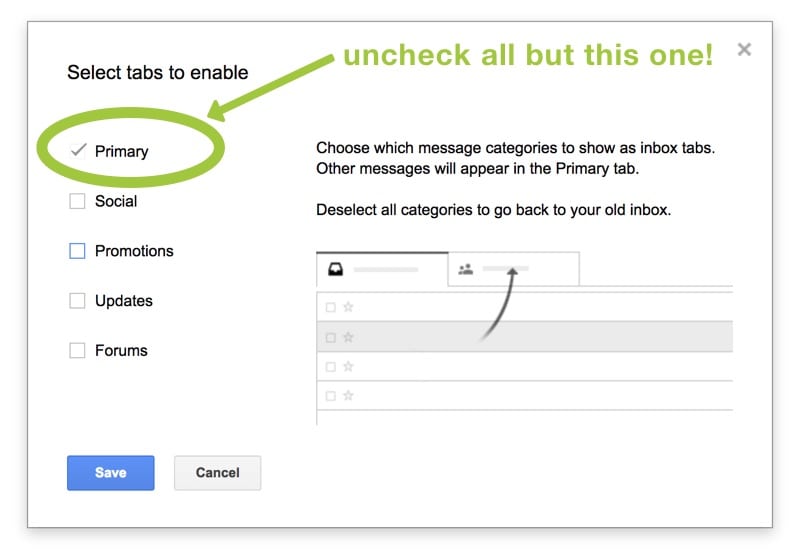
4. Click Save. Whew! Now all your messages go to one place — the primary inbox — and you can decide for yourself what emails you want to read. (I hope you'll read mine!)
5. Check spam/junk on a daily basis and if you find any messages from me or anyone else in there... drag them back into the inbox. You may need to repeat this step for awhile to "train" Gmail where to put our emails. Gmail is a slow learner at times. ;)
#4 — For other email service providers (Yahoo, AOL, etc.):
Please add Wardee (wardee@traditionalcookingschool.com and help@traditionalcookingschool.com) as a contact in your address book. Further instructions can be found here.
Thanks so much! We'll see you soon — Lord willing, in your inbox!
